What
is a Shopping Cart?
In
the context of the Internet, a shopping cart is the term given to specific
software that allows consumers to purchase goods from merchants in an
unattended fashion.
There
are three basic parts of an online shopping experience.
These are:
·
Browsing the store’s merchandise catalogue, which is comprised of
a group or series of web pages.
·
Adding items to the shopping basket, which collects the selected
items and quantities while the consumer continues to shop.
·
Checking out of the store, which accepts payment for the goods
purchased and processes the payments transaction for the merchant.
The
catalogue consists of a series of web pages that present the merchandise
to the consumer. The
catalogue is actually part of the web-based storefront, and not
necessarily part of all shopping cart products.
In
some circumstances, the merchant will create and host these web pages on
the merchant’s own web site server.
In other cases, the shopping cart software system produces these
pages automatically, based on information the merchant has configured into
the shopping cart system.
The
shopping basket and checkout procedures are almost always part of the
shopping cart software packages. The shopping cart software handles the
creation and maintenance of the shopping basket and the checkout
procedures.
Shopping
Cart Support for the Slim CD
The SLIM CD offers
three separate approaches to supporting the sale of merchandise on the
Internet using a shopping cart. This document will describe each of the
above alternatives so that the merchant may select the option that best
fits their needs.
(1)
Support for merchant who wishes to place a few items on the web
without a large commitment in web site development. This cart is referred
to as the “Easy Cart” because it is easy for a novice computer user to
set up and the storefront catalogue is generated automatically for the
merchant, without coding HTML pages.
To
set up the “Easy Cart” shopping cart, please contact Slim CD, Inc. and
request the “Easy Cart”
shopping cart setup for your merchant processing needs.
Once that cart has been set up for your account, you may begin
placing items into the cart’s catalogue using the “Easy Cart”
merchant login and maintenance interface.
Your web site will allow the catalogue to be viewed by placing a
link from your web site to SLIM CD’s “Easy Cart” server.
(2)
Support for more sophisticated web site requirements that entail
the development of a custom catalogue with many pages of products.
This cart is referred to as the “SLIM CD Cart32”. The SLIM CD
shopping cart uses the CART32 shopping cart technology from McMurtrey/Whitaker
& Associates, Inc. While
this cart offers many more options, the merchant must create and host the
catalogue web pages on their own server.
To
set up the “Slim CD Cart32”, log into the merchant back-end and use
the “Config” ToolBar’s “Shopping Cart” menu item.
If you already have a cart created, you can modify that cart’s
setup. If you do not have a
cart created for your account, you can press a button and create the cart
for your account.
(3)
Support for existing web sites that already use most popular
shopping carts, or for merchants that desire to integrate the SLIM CD
payment system into their existing online shopping capabilities.
The
SLIM CD, Inc. support staff can provide software that allows the two most
popular shopping carts to integrate with the SLIM CD payment software
system, or documentation to allow custom integration with other shopping
carts or Internet systems.
a.
MIVA support: Miva Merchant is the most popular shopping cart for
Unix/Linux systems, and is also available for Windows.
The Slim CD support staff can provide a Miva Module that allows
Miva to connect to the Slim CD gateway system.
b.
CART32 support: Cart32 is the most popular shopping cart system for
Windows. For merchants that
already host their shopping cart using CART32 the Slim CD support staff
can provide a .CPP file that will connect to the SLIM CD gateway system.
c.
CUSTOM support: The
SLIM CD support staff can provide a technical integration document to
those merchants who wish to develop their own shopping cart support.
This document describes how to interface your software to TGSS (the
internal name of the SLIM CD processing gateway system).
Before
you begin to implement your cart, PLEASE NOTE THAT:
-
SLIM CD, INC. is not responsible for any of the
merchant’s development costs associated with any shopping cart
implementations or solutions.
-
It is up to the merchant to determine the cost and benefits
associated with the investment in utilizing shopping cart technology, and
proceed accordingly.
-
SLIM CD, INC. or it’s support staff WILL NOT provide
consulting services in this area.
Using the “Easy Cart” Shopping Cart
The “Easy Cart”
shopping cart contains the functionality to support the entire catalogue
and shopping cart system using the SLIM CD, INC web servers.
The “Easy Cart” catalogue is built dynamically from merchandise
information that was previously entered by the merchant.
To utilize the “Easy
Cart” catalogue, the merchant will place a link on their web site so the
consumer can access the shopping cart system residing on the SLIM CD web
servers. This link can be
performed using a clickable image, a push-button, or a standard URL
reference. In either case,
the underlying URL will contain the merchant’s storefront identifier so
that the shopper’s browser will only access the merchant’s specific
storefront on the SLIM CD web server.
Here is an example of
the URL required to link from a web site into the catalogue portion of the
SLIM CD “Easy Cart” for a specific client.
http://easycart.slimcd.com/slim/index.cgi?storeid=1
Please note that the
“storeid” value should be set to the same number as the merchant’s
“clientid”, as assigned by SLIM CD, Inc.
Configuring “Easy Cart”
The merchant can log
into the back end to configure the “Easy Cart” by pointing a browser
to the following URL:
http://easycart.slimcd.com/slim/manager.cgi
The
following screen will be presented:
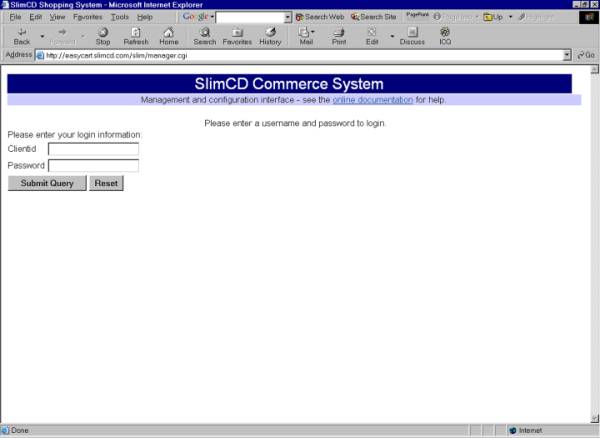
The merchant should enter their clientid and password values. Once an accurate clientid and password combination is entered, the following screen will be presented:
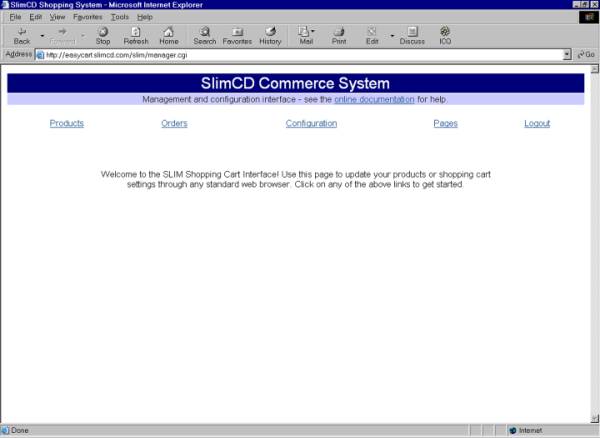
From this screen, you
can access the links for Products, Orders, Configuration, Pages, and to
Logout.
Clicking on Products
allows you to configure products into the shopping cart.
Clicking on Orders allows you to get a list of all orders in the
system. The Configuration
link allows you to change the default color scheme for your shopping cart. The Pages link allows you to add page links to the left hand
side of the cart, so that consumers can read information about products or
other services.
You can upload an image of your product from your computer to the SLIM CD shopping cart. To do this you must create the product with the “Add Products” button under the “Products” link. Once the product entry has been created, you can edit the product by clicking on the Edit button in the list of products. While editing the product information, you can upload an image from your computer to the SLIM CD server using the “Upload Image File” link at the bottom of the page. A screen will appear that allows you to type the name of the image file to be uploaded. You can also use the “Browse” button to select the image file to be uploaded.
Using
the SLIM CD Cart32 Shopping Cart
With the SLIM CD cart, the catalogue is built from web pages on your site, and is not part of the shopping cart. Your catalogue’s web pages will contain buttons that allow customers to add merchandise to their shopping basket. The SLIM CD shopping cart handles the creation and maintenance of the shopping basket, and the checkout procedures. The SLIM CD shopping cart uses the CART32 shopping cart technology from McMurtrey/Whitaker & Associates, Inc.
Some knowledge of HTML is useful when attempting to design and create the web pages that will contain your catalogue of merchandise. Specifically, the coding of the catalogue’s buttons for the shopping basket may require some HTML programming.
The SLIM CD Shopping Cart supports two methods of creating your web site’s button interface to the shopping basket. The first approach is very simple, and designed for the novice user. It uses a wizard that produces HTML for you to paste into your web pages. The second approach is designed for the technically savvy user who understands HTML web page programming and requires extreme control over their web site’s integration with the shopping cart. The second approach is beyond the scope of this manual, and we refer you to the online help from the CART32 developers (www.cart32.com) for more information on the details required to write your own HTML buttons.
Your customers will place items into the shopping cart by clicking on the buttons contained in the web pages of your site. These buttons will appear in your web-based catalogue of merchandise.
Integration
to the Shopping Cart
The
integration from your catalogue to the shopping basket is performed using
buttons on your catalogue’s web pages. These buttons must be written in
HTML to conform to the requirements of the shopping cart software.
There are two ways to code the HTML.
The first is to use the automatic form generation software,
provided by the CART32 software development team, to produce HTML code
snippets that you may paste into your own HTML pages.
The second is to code the entire HTML yourself, using a standard
HTML or text editor.
There
are four basic tasks that can be performed from your web site
- Adding
Items To The Cart
- Viewing
The Shopping Cart
- Emptying
the Cart
- Access
User Accounts
Please note that most
merchants will not have the user account creation set up by default, and
if you require this service, you can enable it using the support interface
for your shopping cart.
Using
the form generation wizard software
The form generation
wizard can produce HTML code “snippets” that you can copy and paste
into your HTML web pages. You
can download the form wizard software by pointing your browser to the
following link:
http://www.cart32.com/download/formwiz.exe
When you install the form generation
software, you will have various options to complete.
These options are also available as part of the “Options” menu
item of the Tools pulldown, so you can change these options as needed.
Here are a couple of important items:
Client
Code: This is the SLIM-CD
assigned client code (or Terminal ID).
CGI
Directory: This should be set
to: http://stats.slimcd.com/cscript/
Once
you have downloaded, installed, and configured the form wizard, you are
ready to begin using the software to generate forms.
Here are some examples of things you can do.
Buttons for Adding Items To The Cart
Select
the “Add to Shopping Cart” tab to display the options available for
generating a button that can be placed on your web page.
Fill out the fields on the screens presented to automatically
generate the HTML for your button.
Creating HTML for Viewing The Shopping Cart
Select
the “View Shopping Cart” tab to display the options available for
generating HTML that can be placed on your web page.
Select the GET method to generate the HTML code for a clickable
hyper-link, or select the POST method to generate the HTML code for a
button.
Creating HTML for Emptying the Cart
Select
the “Empty Shopping Cart” tab to display the options available for
generating HTML that can be placed on your web page.
Select the GET method to generate the HTML code for a clickable
hyper-link, or select the POST method to generate the HTML code for a
button.
Creating HTML for a User Registration Form
Select the
“Customer Log On” tab to display the options available for generating
HTML that can be placed on your web page.
Select the GET method to generate the HTML code for a clickable
hyper-link, or select the POST method to generate the HTML code for a
button.
Web-based form
generation wizard
A web-based version of
the form generation wizard is available on the Internet.
You may access this software at the following web address:
http://www.cart32.com/formwizard.asp
Please enter your SLIM
CD client id for the Client Code, and set the CGI directory to:
http://stats.slimcd.com/cscript/
You can use this
software to produce the same snippets as the forms wizard that you
download and run on your desktop.
Coding your
own HTML Buttons
The shopping cart interface can involve more details than the forms wizard offers. If you require more specialized integration to the cart, you can code your own HTML buttons that use all of the options for the cart. A detailed discussion of HTML programming techniques, and the options available as part of the CART32 software, are beyond the scope of this manual. If you desire to use advanced techniques, such as changing the price, weight, part number, and shipping expense of a product based on selection of the size, then you should refer to the CART32 web site (http://www.cart32.com/help).
Back Office
Interface for the Shopping Cart
The
SLIM CD shopping cart provides merchants with a “back office”
operation center to help manage the shopping cart.
This interface provides the ability to retrieve the details of
individual orders made through the shopping cart.
It can also be used to configure a variety of shopping cart
options. You can change the
colors, shipping options, or various other features of the shopping cart.
You may log into the
SLIM CD Merchant Login back-end and use the Config ToolBar’s “Shopping
Cart” menu item to access the “Back Office” of the shopping cart.
You can also log directly into the Back Office of the shopping cart
using the following web address:
http://stats.slimcd.com/backoffice.htm
Enter
your clientid and password, and you will be presented with the back-office
interface.
The back office provides options that allow you to configure web
page colors, shipping methods, and much more.
Show Orders
You
can view your orders by selecting “Show Orders” from the “Choose
Tab” pulldown menu.
Your may enter a date range or other search criteria to locate
orders.
Set up Fixed Shipping
The
form wizards allow you to specify a price for shipping on a per-item
basis. This
is assumed to be INCLUDED in your total price.
If you wish to have the shipping added into the price of your
items, then you must set up a shipping method.
You can do this using the Shipping tab.
Create a shipping method called “Shipping”, and edit that item.
Set it’s Shipping Method to “Built Into Item Cost”.
This method causes the cart to ADD the amount you specify in the
shipping field to the amount of the item.
Set up UPS Shipping
The
back office also allows you to configure a direct connection to UPS Online
for calculation of shipping costs based on the weight of products to be
delivered.
You may set up your account with UPS Online using the features of
the back office interface.
This method allows the shopping cart to contact UPS Online and
calculate the shipping costs for you, automatically.
Support
Center
SLIM CD SUPPORT
To
enable a shopping cart for your client id or if you have any additional
questions, please contact SLIM CD, Inc.
By
Email:
support@slimcd.com
By
Telephone:
1-888-4-SLIM-CD
CART32 SUPPORT
You
may contact the CART32 support staff for detailed information on using
CART32, coding CART32 buttons, or other back-office CART32 features.
You
can access the CART32 online help system for free, at the following web
address:
Online
Help:
http://www.cart32.com/help/
You
can find out about other support options available from the developers of
CART32 by reviewing the information from the following web address:
Web
support options:
http://www.cart32.com/support.asp
You
can reach the CART32 support staff to purchase support by telephone, at
the following phone number:
Telephone
support:
Call
(417) 865 -1283
from 9:00 am - 7:00 pm Monday - Friday
(Central Standard Time)